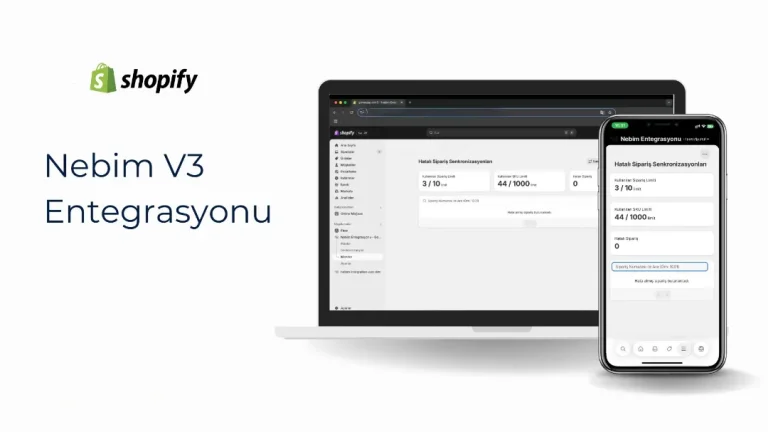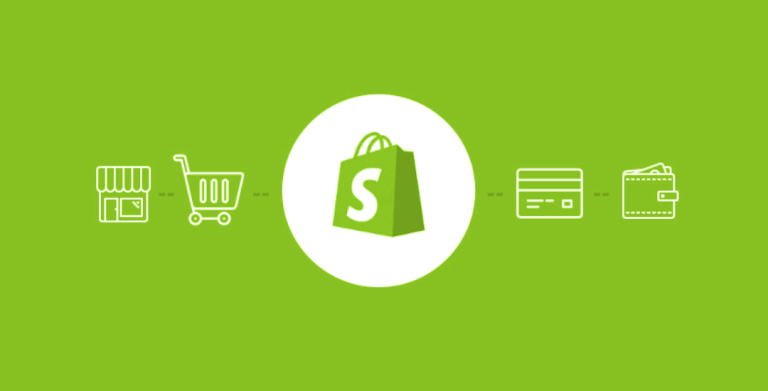Social Media
Expanding into global markets in the world of e-commerce becomes possible with the right technological infrastructure and strategic approach. Shopify makes it easy to set up stores that operate in different languages and currencies with its user-friendly admin panel and wide range of integration options. Here’s how to configure language and currency integration step by step:
1. How to Set Up a Multilingual Store?
Language support in Shopify is provided through customization with themes and apps. There are two main methods:
a) Using Shopify’s Native Language Support
Step 1: Go to “Settings” > “Languages” in the Shopify admin panel.
Step 2: Set the default language and choose the languages you want to support using “Add Other Languages” (e.g., English, German).
Step 3: Customize translations in the theme editor using the “Language Editor” (e.g., product details, button texts).
Note: Native language support is limited. A full-scale translation may require an app.
b) Language Integration with Third-Party Apps
Weglot: Offers support for 100+ languages. For setup:
1.Install Weglot from the Shopify App Store.
2.Select target languages and activate automatic translation.
3.Manually edit translations via “Advanced Settings.”
4.Langify: A solution that allows you to upload your own translations.
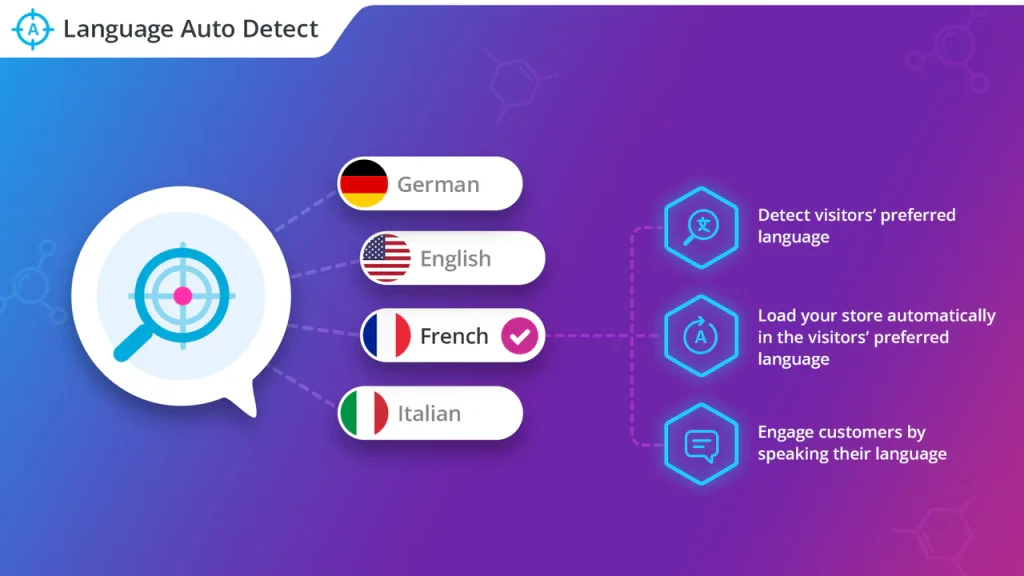
2. Setting Up a Multi-Currency Store
To allow your customers to shop in their own currencies:
a) Currency Integration with Shopify Markets
1.Enable the “Shopify Markets” feature (Shopify admin > “Sales Channels” > “Markets”).
2.Determine your target markets using “Add Country/Region.”
3.Select the local currency for each market (e.g., USD for the USA, EUR for Europe).
4.Choose between automatic exchange rate updates or manual adjustments.
b) Currency Switching on the Customer Side
• Theme Customization: Add a currency selector to your theme’s header or footer.
• Apps: Use tools like BEST Currency Converter to enable automatic conversion and add a selector button.
3.Testing Language and Currency Integration
• Test Orders: Create test orders in different languages and currencies.
• Mobile and Desktop Check: Verify appearance and functionality on all devices.
4.Advanced Tips
• Localized Content: Go beyond translation—adjust cultural references as well (e.g., “Truck” in the US vs. “Lorry” in the UK).
• Tax and Shipping Settings: Customize tax rates and shipping options for each market.
• SEO Optimization: Add meta descriptions and titles for each language.
5. Common Issues
• Issue: Translations appear incomplete or incorrect.
o Solution: Manually check translations in the language editor or use a professional translation service.
• Issue: Currency conversion is not up to date.
o Solution: Enable automatic updates in Shopify Markets or use an app.
Creating a multilingual and multi-currency store with Shopify is essential for entering the global market. By using the right apps and integrations, you can maximize user experience and build a trustworthy shopping platform. Implementing these strategic steps will help you establish a highly competitive e-commerce store that appeals to both local and international customers. Continuous optimization and data analysis will be key to achieving long-term success.
For information about Marker Groupe’s services, you can contact us through the MarkerGroupe.com website or via email at hello@markergroupe.com.