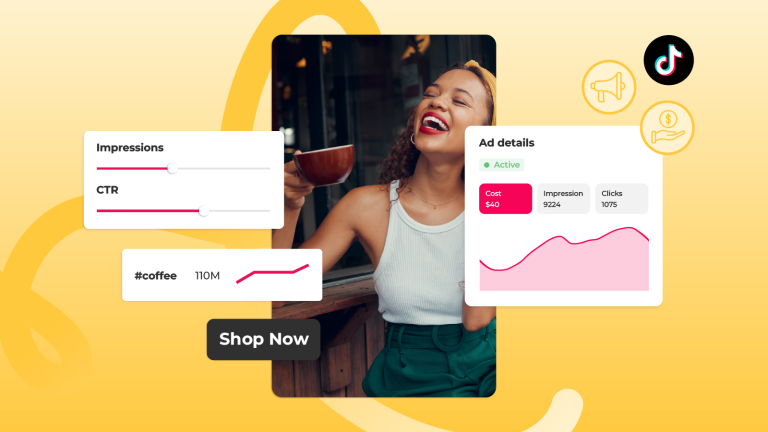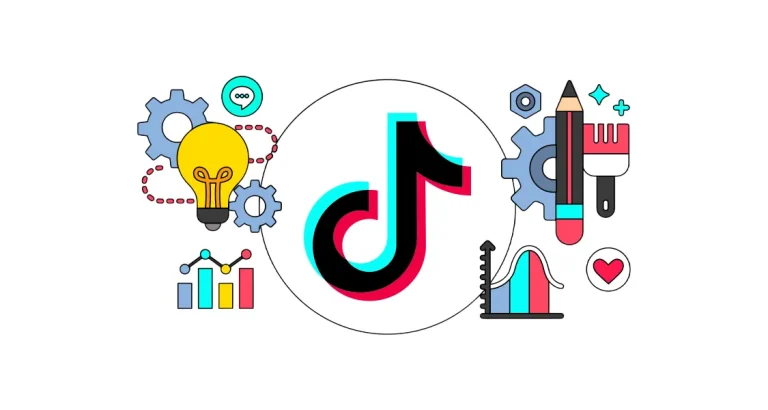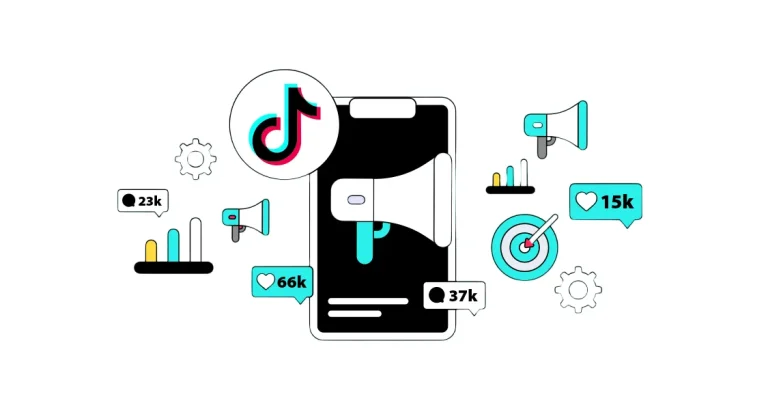Social Media
Google Tag Manager (GTM) is one of the cornerstones of your digital marketing strategy. It allows you to monitor your website’s behavior through tags, triggers, and variables. However, due to misconfigurations or missing settings, you may sometimes notice that certain tags are not functioning correctly. This is where GTM’s Debug Mode becomes invaluable. Debug Mode helps you quickly detect issues and verify whether your tags are working properly.
What Is Debug Mode?
Debug Mode is a feature in GTM that allows you to test the changes you’ve made before publishing them on your live site. In this mode, you can see whether your tags are firing correctly, if variables are receiving the right values, and under which conditions each tag is triggered. With Debug Mode, any errors or issues in your GTM setup can be identified and corrected swiftly.
How to Use GTM Debug Mode
1. Log in to Your GTM Account
First, log in to your Google Tag Manager account and select the container you want to work on.
2. Enter Preview Mode
In the GTM interface, click the Preview button located at the top right corner. This activates GTM’s Debug Mode. After clicking it, GTM will prompt you to enter a URL — this is the live site you want to test.
3. Test on the Live Site
Open the preview URL in your browser. Once you visit the site, GTM Debug Mode will activate, and a panel will appear at the bottom of the screen. This panel will show you which tags are firing, what triggers are activated, and the values assigned to variables.

4. Check for Errors
Using the debug panel, you can inspect the status of each tag. Tags that fire correctly will be marked as “fired.” If a tag doesn’t work, there may be an issue with the trigger or variable configuration. The panel provides detailed information on which conditions triggered an event and which variables were active.
5. Fix Errors
After identifying the issues in Debug Mode, go back to the GTM interface and make the necessary adjustments to the relevant tags, triggers, or variables. This lets you fix errors before making live changes to your website.
6. Publish Your Changes
Once you’ve finished testing and corrected all errors, publish the changes in GTM. Your tags will now be live and working as intended on your site.
Benefits of Debug Mode
- Error Detection: Instantly see whether your tags are firing correctly.
- Safe Testing: Test your GTM setup without making live changes to your website.
- Quick Troubleshooting: Save time by detecting and fixing issues promptly.
Google Tag Manager Debug Mode is the most efficient way to ensure that your tags are working properly. Detecting and fixing errors in real-time plays a critical role in the success of your digital marketing strategies. By using Debug Mode, you can make sure that all your tracking tools are correctly configured, enabling you to run more accurate analyses and campaigns.
To learn about the services provided by Marker Groupe, you can contact us via the MarkerGroupe.com website or via the e-mail address hello@markergroupe.com.