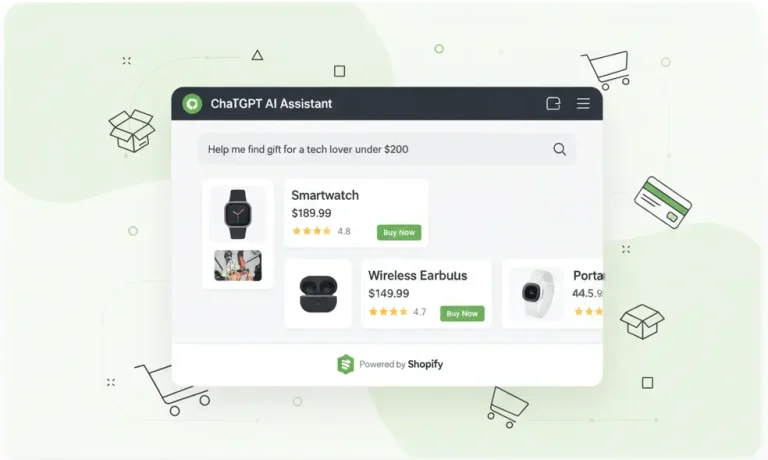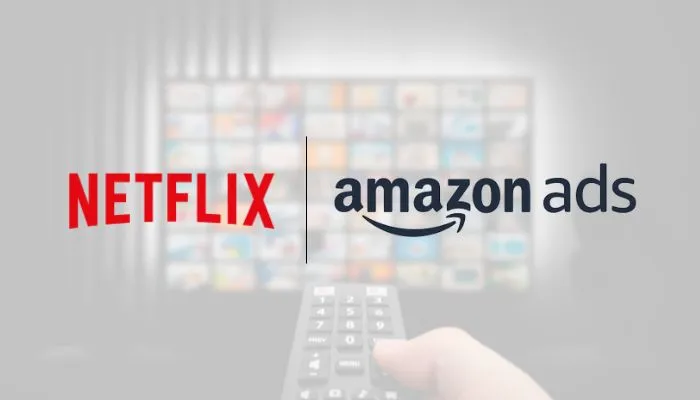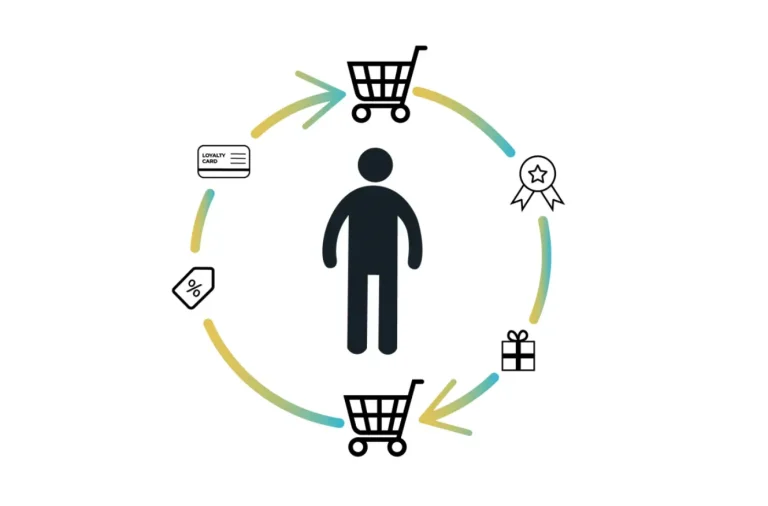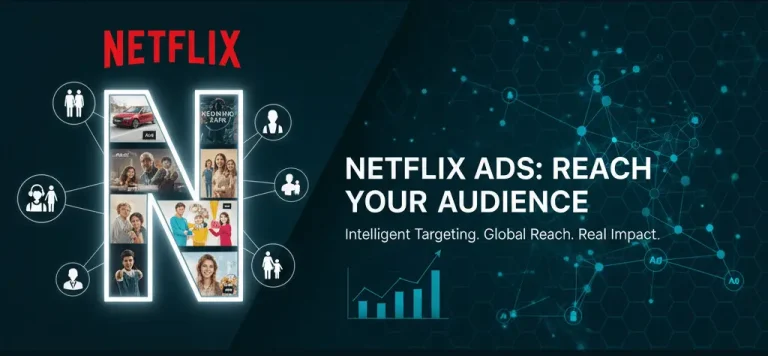Social Media
Google Ads conversion tags are essential for measuring the performance of your ad campaigns and maximizing your return on investment. Using Google Tag Manager (GTM) to integrate these tags simplifies the process by centralizing tag management on your website. Below, we’ll walk through the steps to integrate Google Ads conversion tags via GTM.
What is a Google Ads Conversion Tag?
Definition: A Google Ads conversion tag helps you track valuable user actions (such as purchases, form submissions, sign-ups, etc.) and measure the success of your ad campaigns.
Purpose: By using conversion tags, you can understand which ads, keywords, or campaigns drive the most conversions and allocate your budget more effectively.
Advantages of Using GTM for Integration
- Centralized Management: Add and update all your tags from a single platform.
- Easy Setup: No need for manual code implementation, which minimizes the risk of errors.
- Flexibility: Set up tags, triggers, and variables dynamically to track conversions more efficiently.
- Speed & Performance: Minimal impact on website loading times, ensuring a smooth user experience.

Integration Steps
Step 1: Create a Google Ads Conversion Tag
- Go to the “Conversions” section in your Google Ads account.
- Create a new conversion action and select the type (e.g., Website conversion).
- Define the conversion details (value, tracking method, etc.).
Step 2: Prepare Your GTM Account & Container
- If you haven’t already, create a Google Tag Manager account.
- Add a container for your website and place the GTM code in your website’s <head> and <body> sections.
Step 3: Create a New Tag in GTM
- In GTM, go to the “Tags” tab and click “New”.
- Choose “Google Ads Conversion Tracking” under tag configuration.
- Enter your Conversion ID and Conversion Label from Google Ads.
Step 4: Set Up a Trigger
- Define when the conversion tag should fire (e.g., All Pages, Form Submission, etc.).
- Assign the appropriate trigger to your tag.
Step 5: Test and Publish
- Use GTM’s Preview Mode to make sure the tag fires correctly.
- If everything works as expected, click “Submit” to publish the changes live.
Testing and Optimization
- Preview Mode: Test the tag in GTM’s preview mode before going live to ensure it’s working properly.
- Data Accuracy: Verify in your Google Ads panel that the conversion data is being received correctly.
- Continuous Optimization: Use the collected data to regularly optimize your ad campaigns.
By integrating Google Ads conversion tags through GTM, you can strengthen your digital marketing strategy. Thanks to GTM’s flexibility and centralized management, you’ll be able to measure conversions more reliably and effectively — helping you make the most of your advertising budget.
For information about Marker Groupe’s development services, please contact us via the MarkerGroupe.com website or by e-mail at hello@markergroupe.com.