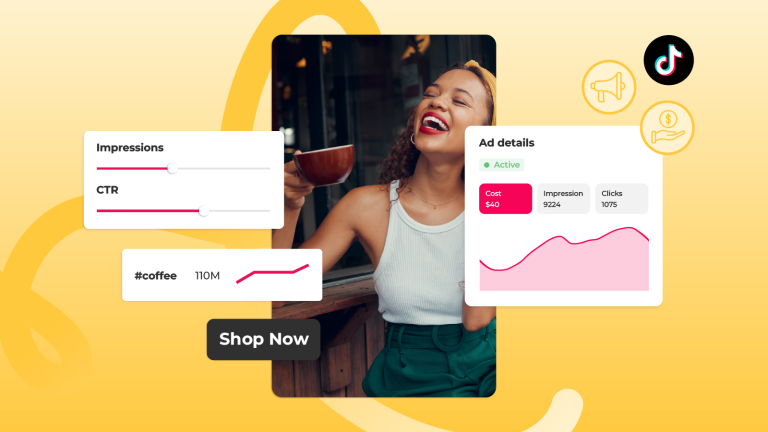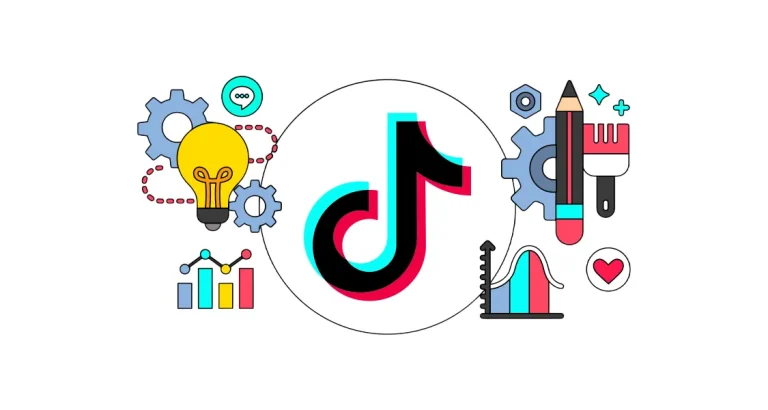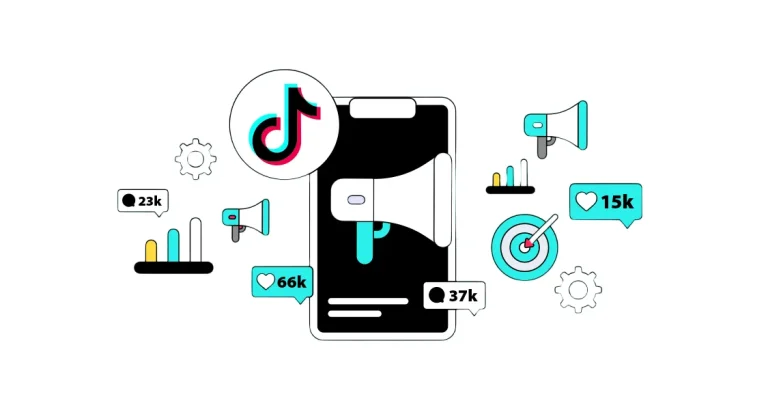Social Media
Want to strengthen your marketing strategy by tracking user interactions on your website? Google Tag Manager (GTM) offers a flexible, code-free solution for tracking scroll behavior, button clicks, and form submissions. So how can you track these interactions? Here’s your step-by-step guide!
1. How to Track Scroll (Scrolling) Behavior
Measure how much of a page users read by implementing scroll depth tracking:
a) Creating a Trigger
- In GTM, go to “Triggers” > “New” > Select “Scroll Depth”.
- Set threshold values in percentages or pixels (e.g., 25%, 50%, 75%, 90%).
- Enable the “Continuous Scrolling” option to prevent repeated triggering.
b) Tag Configuration
- Go to “Tags” > “New” > Select Google Analytics 4 (GA4) or Facebook Pixel.
- Set the Event Name as
scrolland include the “Scroll Depth” parameter.
2. Tracking Button Clicks
Discover which buttons are clicked the most:
a) Creating a Click Trigger
- Go to “Triggers” > “New” > Select “Click – All Elements”.
- Add a condition under “Some Clicks” to target a specific button (e.g., by “Element Class” or “Element ID”).
b) Adding Tags and Parameters
- Create a GA4 tag and use
button_clickas the Event Name. - In the Parameters section, add
button_idorbutton_textto identify the clicked button.

3. Tracking Form Submissions
Analyze how often forms are submitted and identify problematic fields:
a) Form Submission Trigger
- Go to “Triggers” > “New” > Select “Form Submission”.
- Use “Some Form Submissions” to target a specific form (e.g., by “Form ID” or “Form URL”).
b) Data Collection and Error Analysis
- Create a GA4 tag with the event name
form_submit. - In “Variables,” add “Form Text” to track user input (e.g., name, email) — be sure to follow privacy regulations!
4. Testing and Validation
- GTM Preview Mode: Test interactions to ensure triggers are firing correctly.
- GA4 Real-Time Reports: Confirm that data is appearing in real time.
5. Advanced Tips
- Dynamic Variables: Use
dataLayer.push()to dynamically send scroll percentage or clicked button text. - Error Detection: If a form submission error occurs, create a
form_errorevent to report the issue. - Event Continuity: Add a User ID parameter to track multiple interactions by the same user.
Tracking interactions with GTM is a critical tool for improving user experience and optimizing your marketing campaigns with data-driven insights. By regularly analyzing scroll, click, and form data, you can strengthen the weak points of your website. Remember: Details make the difference!
To learn about the services provided by Marker Groupe, you can contact us via the MarkerGroupe.com website or via the e-mail address hello@markergroupe.com.