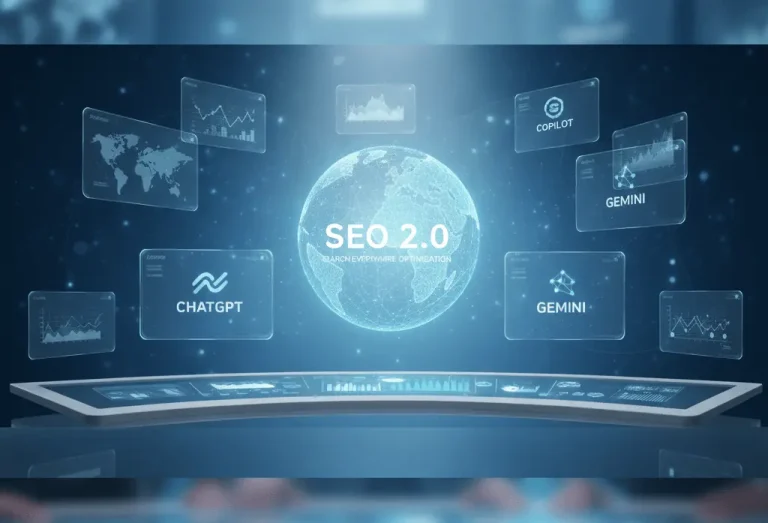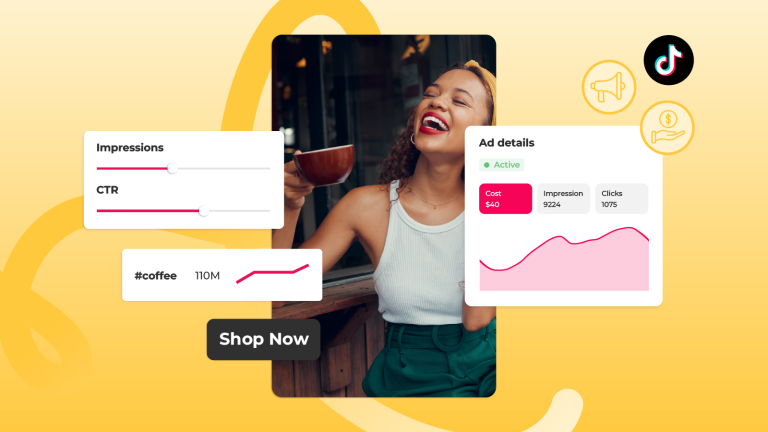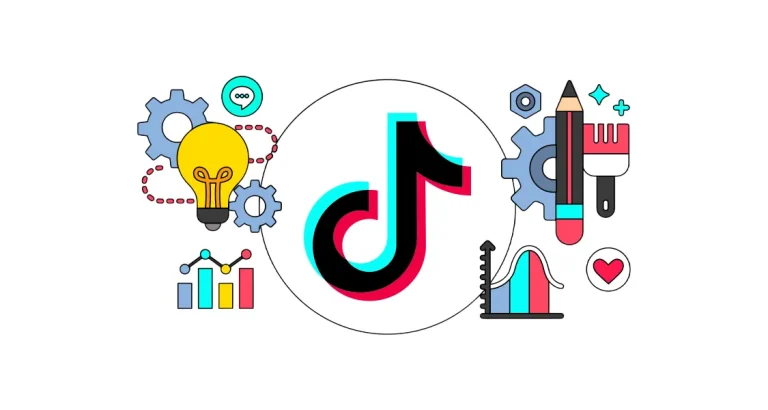Social Media
Want to identify technical issues that affect your website’s performance on Google? Google Search Console (GSC) provides detailed Error Reports that alert you to crawl issues, page errors, and user experience problems. But how should you interpret these reports and fix them quickly?
1. How to Access Error Reports
Step 1: Log in to Google Search Console and select your verified website.
Step 2: Click on the “Pages” or “Issues” section in the left-hand menu.
Step 3: Review the list of errors under the “Not Indexed” or “Open” status.
Here, you’ll find details such as affected URLs, error types, and the number of impacted pages.
2. Common Error Types and How to Fix Them
a) 404 – Page Not Found
What It Means: The page has been deleted or the URL is incorrect.
How to Fix:
- If the page was permanently removed, set up a 301 redirect to a related content page.
- If the URL was mistyped, correct the internal or external links pointing to it.
b) 5xx – Server Errors
What It Means: The server temporarily failed to load the page (e.g., 500 or 503 errors).How to Fix:
- Contact your hosting provider to check server capacity and performance.
- Test for plugin or theme conflicts that may be causing the issue.
c) Robots.txt Blocking
What It Means: Your robots.txt file is preventing Googlebot from crawling certain pages.
How to Fix:
- Use the Robots.txt Tester in GSC to review your rules.
- Remove or update the rule to allow crawling of the necessary pages.
d) Mobile Usability Issues
What It Means: The page isn’t displaying properly on mobile devices (e.g., clickable elements are too close together).
How to Fix:
- Use the Mobile Usability Test to identify problematic pages.
- Optimize your responsive design or reduce image sizes for better mobile compatibility.
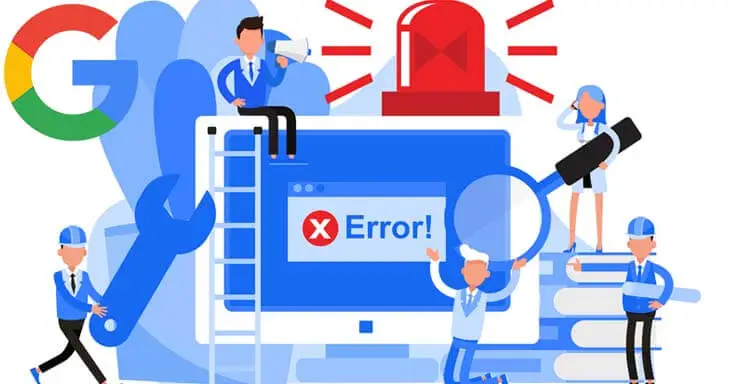
3. Core Web Vitals Errors
GSC also reports issues related to page speed and user experience. Key problems include:
- LCP (Largest Contentful Paint): Main content takes more than 2.5 seconds to load.
Fix: Optimize images, enable caching, or use a CDN. - CLS (Cumulative Layout Shift): Elements shift unexpectedly during page load.
Fix: Set fixed sizes for images and ad spaces to prevent layout shifts.
4. What to Do After Fixing Errors
- Request Validation: In the “Issues” section, click “Validate Fix” next to the resolved issue. Google will re-crawl the affected pages to verify the fix.
- Monitor Regularly: Check your error reports at least once or twice a month to catch new issues early.
5. Key Points to Remember
- Recurring Errors: If the same error keeps appearing, investigate the root cause (e.g., a faulty plugin).
- Timely Action: Issues like 404 errors can lead to a loss in organic traffic — act quickly.
Google Search Console’s Error Reports are one of the most effective tools for maintaining the technical health of your site. By regularly monitoring these reports, you can improve user experience, boost search rankings, and prevent traffic losses. Remember: A healthy website is always a priority in Google’s eyes!önleyebilirsiniz. Unutmayın: Sorunsuz bir site, Google’ın gözünde her zaman önceliklidir!
To learn about the services provided by Marker Groupe, you can contact us via the MarkerGroupe.com website or via the e-mail address hello@markergroupe.com.