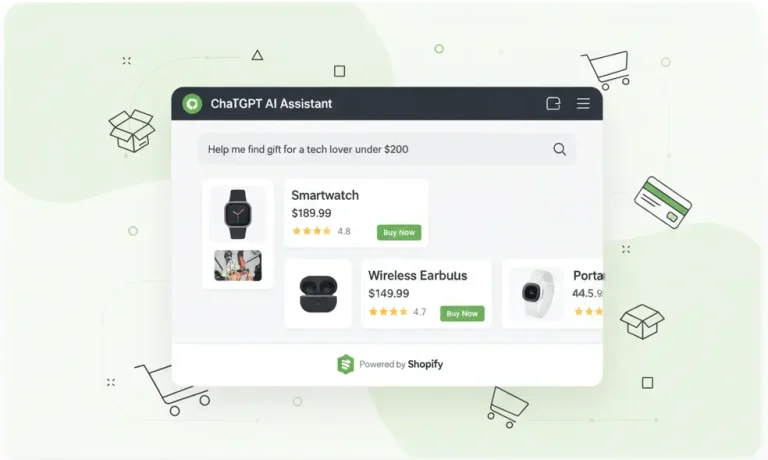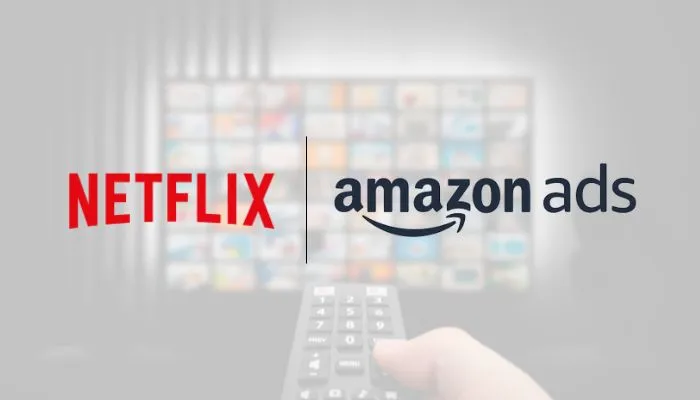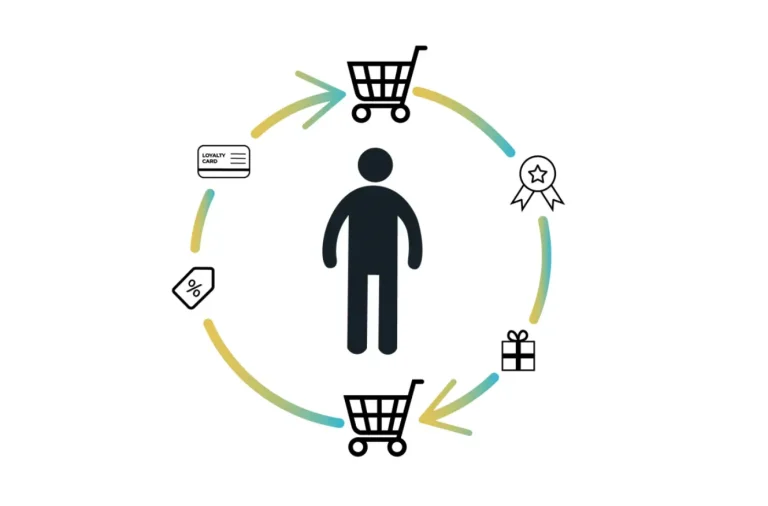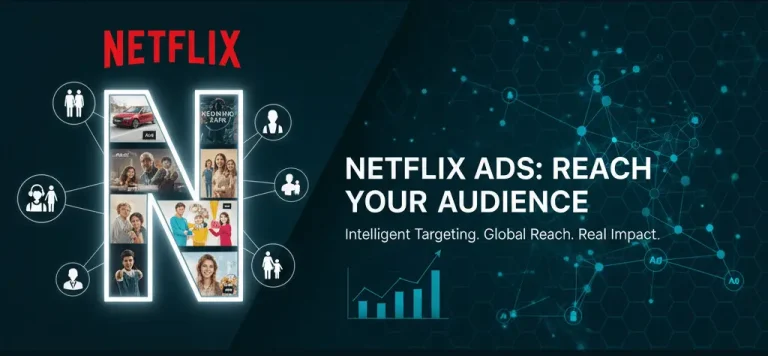Social Media
Google Analytics 4 (GA4) offers a more flexible approach to data collection and analysis compared to the traditional Universal Analytics. Event tracking in GA4 plays a crucial role in measuring and analyzing user interactions in detail. In this guide, we’ll walk through how to set up event tracking in GA4, step by step, and highlight key considerations.
Why Event Tracking Matters
User interactions on your website—such as clicks, form submissions, scrolls, or video plays—provide valuable insights for your digital marketing strategy. GA4 allows you to track these interactions either automatically or through custom configurations. With event tracking, you can:
- Understand User Behavior: See which content your visitors engage with most.
- Track Conversion Paths: Discover where conversions happen in the user journey.
- Develop Better Strategies: Identify areas where marketing campaigns can be optimized.

How to Set Up Event Tracking in GA4
1. Define Your Events
GA4 automatically tracks some basic events like page_view. However, for specific actions such as clicks, form submissions, or scroll depth, you need to define custom events. You can do this by navigating to the “Events” section in the GA4 interface to view existing events or add new ones.
2. Set Event Parameters
Each event can include parameters to provide more detailed context. For example, if you’re tracking a button_click event, you may also want to send parameters like the button’s ID, class, or text. These parameters help you generate more detailed reports.
3. Implement Code for Event Tracking
If you’re not using GA4’s enhanced measurement features or want to track custom events, you can manually add JavaScript code to your website to send event data to GA4.
4. Use Google Tag Manager (GTM)
If you’re using Google Tag Manager, you can set up GA4 event tags through the GTM interface. To do this:
- Create a new tag,
- Select “Google Analytics: GA4 Event” as the tag type,
- Enter your event name and relevant parameters,
- Assign a suitable trigger (e.g., button click trigger).
Monitoring and Reporting
Once your events are properly set up, you can review their performance in the “Events” section of GA4. These reports allow you to analyze:
- How often each event occurs,
- Which user interactions are taking place,
- How these interactions contribute to conversions.
Event tracking in GA4 is a cornerstone of data-driven strategy. With well-structured event setups, you can refine your digital marketing campaigns and enhance user experience. Make sure to continuously monitor and optimize your events for better performance and actionable insights.
To learn about the services provided by Marker Groupe, you can contact us via the MarkerGroupe.com website or via the e-mail address hello@markergroupe.com.